In this article, i will share complete guide with some extra tips to get access to My AI on Snapchat app.
Snapchat recently released a new AI assistant feature that can help you with various tasks within the app. The AI assistant, called My AI, can help you find friends, send messages, post stories and more.
If you want to Save Snapchat videos (Stories and Spotlights) then you should try our Snapchat Downloader tool.
But before going further, let me tell you about a brief introduction about snapchat:
Snapchat, a popular social media platform, has been at the forefront of integrating Artificial Intelligence (AI) into its user experience. From facial recognition to augmented reality filters, Snapchat’s AI capabilities have transformed the way we interact with the app.
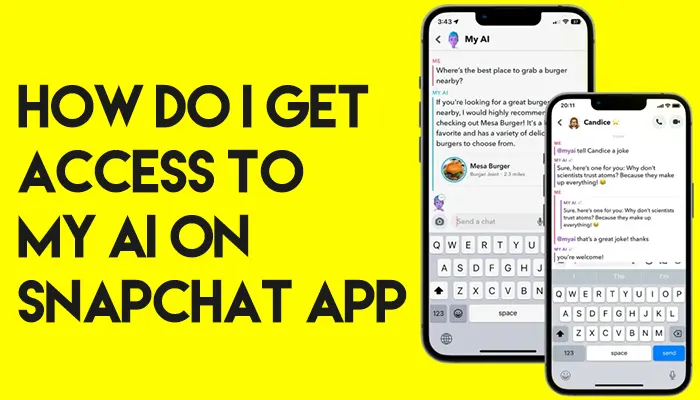
What is MyAi?
MyAI is powered by OpenAI’s ChatGPT technology, with Snapchat-specific safety features and controls. When AI is used to create content, we believe there should be transparency. If you share My AI-generated content with others, please let them know that AI was used in your work.
My AI is a Snapchat chatbot that is currently available.
In a chat session, My AI can answer a trivia question, recommend a gift for your BFF’s birthday, plan a hiking excursion for a long weekend, or provide dining suggestions.
How do i Get Access to My AI on Snapchat App
Here’s a step-by-step guide on how to access and use AI on Snapchat:
- Make sure you have the latest version of the Snapchat app installed on your phone. The AI assistant feature is only available on the newest updates of the Snapchat app.
- Open the Snapchat app on your phone.
- Swipe right to go to the Chat screen. At the top of the Chat screen, you’ll see a new option called “MyAI“. Tap on “MyAI” to start a conversation with your AI assistant.
- This “My Ai” will greet you and ask how it can help. You can ask the AI to do things like:
- Find a friend – Say “can you find [friend’s name] for me?” and the ai will navigate to that friend’s profile.
- Send a message – Tell My Ai “Send a message to [friend’s name] saying [message]” and then ai will create a new message to that friend with the text you specified.
- Post a story – Say “Post a story saying [message]” and it will create a new story post with the text and any images you specify.
- And more – Hey MyAi an help with many other basic tasks in Snapchat. Just start a conversation and see how MyAI can assist you!
- To end your conversation with MyAI, just say “Goodbye” or “Talk to you later!” and MyAi will sign off. You can start a new conversation with MyAi at any time by tapping the “MyAi” option at the top of the Chat screen.
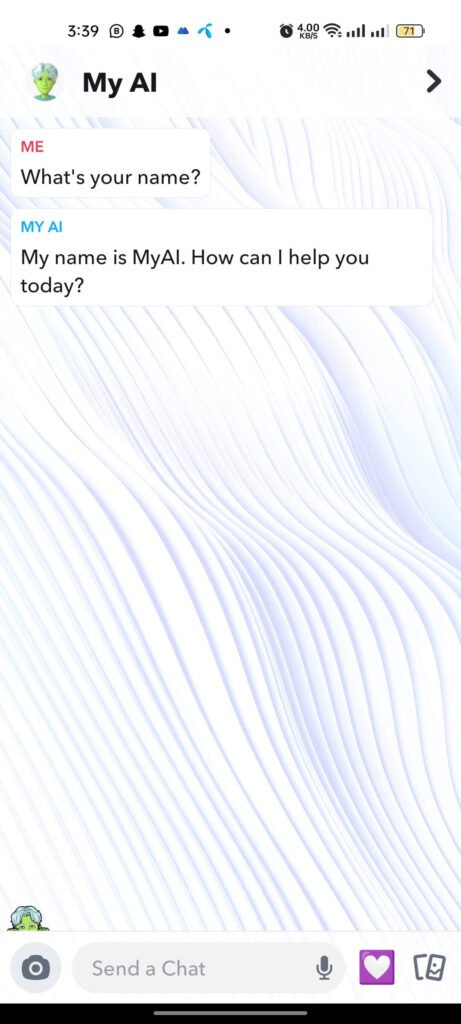
Some Extra Tips regarding Ai in Snapchat App:
- Use AI Filters: To access Snapchat’s AI filters, tap on your face or another person’s face on the screen. A selection of filters will appear at the bottom. These filters use AI technology to recognize and map facial features, allowing you to add fun and creative overlays to your snaps.
- Explore Lens Studio: Snapchat’s Lens Studio is a powerful tool that allows users to create their own AR experiences. This feature uses AI to place digital objects in the real world. To access Lens Studio, tap on the camera icon and then the smiley face icon next to the capture button. From there, you can explore a variety of pre-made lenses or create your own.
- Use Scan: Snapchat’s Scan feature uses AI to recognize objects, songs, and even dog breeds. To use Scan, press and hold on the camera screen. Icons will appear offering different scanning options like ‘Music’, ‘Food’, and ‘Dog’. Select the appropriate icon and point your camera at the object or scene you want to scan.
- Voice Control: Snapchat also offers voice control features powered by AI. You can take a photo or video snap by saying simple commands like “Hey Snapchat, take a snap” or “Hey Snapchat, start recording”. To enable this feature, go to your profile, then settings (the gear icon), and find ‘Voice Control’ under the ‘Who Can…’ section.
Remember, Snapchat is constantly updating and adding new features, so it’s worth regularly checking for updates to make sure you’re making the most of the AI capabilities available. Enjoy exploring the world of AI on Snapchat!





